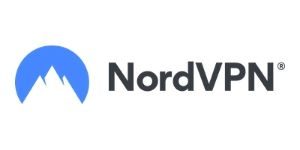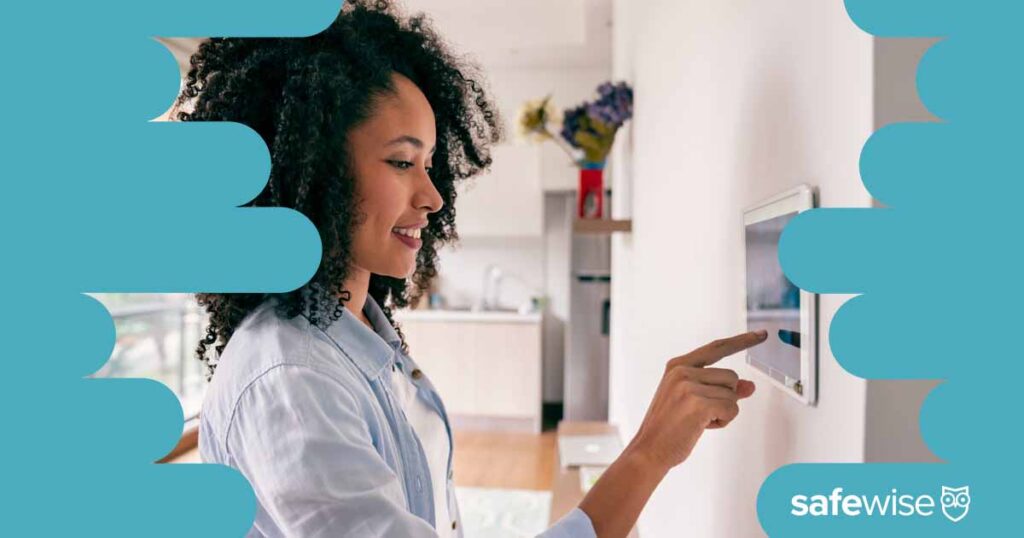You're in between flights and you're on a deadline. That "Free Public Wi-Fi" sign on the wall next to your gate looks tempting, but you pause before logging in—don't hackers lurk on public Wi-Fi, just waiting for clueless passengers like you to offer up your personal information?
The answer is yes, they do. But that doesn't mean you have to give up public Wi-Fi altogether. There are plenty of ways to protect yourself and your sensitive info while using free public Wi-Fi.
We'll explain how hackers use public Wi-Fi to sneak into your accounts, and we'll walk you through the steps you should take to fly under their radar and browse safely.